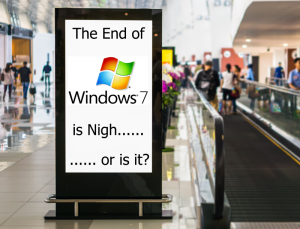Mark soon fixed my desktop problem, but I feel the price I paid for 30 minutes work was excessive.
Very prompt and very efficient. Helpfully sorted my problems very quicklyWould certainly recommend
Very quick to respond and worked hard to resolve a difficult problem, all done efficiently and competently and at a most reasonable price. I would certainly recommend this company.
I was recommended these guys and they didn’t fail to deliver. From the first point of contact with Sue to getting me scheduled in for a remote appointment with Mark.Mark called at the agreed time and explained everything to me, he then proceeded to fix my computer, very professional and a Life saver!Would highly recommend MR Computing for any issues & will use again for sure if the need arises! Thank you
Mark & Sue are always so helpful.First Class!
Cannot rate Mark and Sue highly enough for their patience and help. Sue today installed a new anti virus system on my computer in a completely stress free manner.Was so very grateful to Mark who came out in December to sort out a problem with my laptop and recommended the anti virus system that Sue did for me today. Super efficient and very friendly and explained everything so clearly and simply. I could not have wished for better service and would highly recommend Mark and Sue for all computer needs.
Again thank you for the help and patience with us Oldies.
A very good efficient and friendly service.Would certainly recommend them.
Mark came round to install a mesh network as we had dead patches in our house and Sky Q just wasn’t up to the job. We now have 40mb/s in every room and no more running out of 4G data wails from grumpy teen. Mark was incredibly quick and the process was completely non intrusive compared to a hardwire solution. And he likes dogs! What a guy! Thank you Mark and Sue.
Professional, personable and found the fault very quickly. Arrived promptly. Well done.
Great service and high calibre expertise. Very reliable too.
So happy to have found Mark and Sue who provided such a prompt and efficient service and sorted out my computer problems so quickly and without stress! I would highly recommend this company and feel so much happier that any problems I may have in the future will be dealt with so easily.
Mr Computer (or Mark) is a wonder. Super quick. Super friendly. And determined to leave you as a very happy customer. He has done exactly that. I've never experienced such quick broadband. Thank you Mark and Sue.
After Mark had remotely worked on my PC, I been using it for 1 month and it has been faster. Extremely happy with the service
I have always been impressed with the quick and efficient service that Sue and Mark have given me over the years. The most recent visit this week was no exception
Another very happy customer. Quick and effective
We needed to extend our wireless network through the house and down to a barn and Mark had the equipment and installed it exceptionally quickly and cost effectively. Great service.
My first time using this company and I am so pleased I found them. Both Mark and Sue are soooooo friendly and helpful. Very prompt response to my initial enquiry in a very short time my concerns are all resolved. Thank you. I definitely recommend this company and will use again in the future.
We had a printer problem. Found MR Computing and emailed Sue. She responded promptly and it was arranged that Mark would come out. This family owned business is highly recommended, the hourly rate is reasonable,the service is excellent, friendly and efficient. Most appreciated for going far more than just the extra mile .Peter and Sylvia
Excellent remote service given by Sue sorting out email problems. Would thoroughly recommend this family run business and would have no hesitation using them again.
Lovely people offering a wonderfully quick and efficient service.
Friendly and efficient remedy to an annoying software problem - thanks!
Once again excellent service from Mark and Sue; new desk top PC supplied and set up with prompt, efficient and friendly service. Highly recommended.
Excellent service and very prompt to deal with my PC problem highly recommended
As ever terrific service and good to deal with
superb service once again, at very reasonable cost
Quick and excellent service from Mark and Sue. I was kept informed of progress throughout and ended up with a repaired computer that was better than when it was new! Thoroughly recommend MR Computing Ltd.
I would highly recommend Mark and Sue who have helped me out on several occasions with their fast efficient service - its so reassuring to know there is somebody just a phone call away to resolve technical issues which can blight the day!
First class service, understanding and support, taillored directly in relation to your individual needs. We have used Mark and Sue previously And would highly recommend this company.
very helpful, and friendly, and give good adviseVery pleased with their service, and would recommend them
Sue and Mark have assisted me a couple of times this year which has been a huge relief as many of us just do not know what to do with all the technology involved. Highly recommend them.
Fantastic service, would definitely recomend - thank you Mark & Sue :)
I highly recommend Mark and Sue. Efficient, polite and nice to know a phone call will bring a visit and leave you sorted out without you feeling like an idiot.
Mark Rickman did a first class job in setting up my new PC on Windows 11. He successfully transferred all my data from my old PC and left me with all my required useful programs working without any problems.I had been using Windows 8.1. and had read Windows 11 was not easy to master. Mark assured me I would have no trouble at all in working my way through the new layout and apps.I can recommend using Mark's services.
First time of using Mr Computer. Could not have wished for better service. Will go back when the need arises.
Fantastic service, as always. My phone message was responded to within minutes, appointment made and issue sorted out speedily. 10 out of 10!
Thank you once again, Mr Computing, for excellent and efficient work, completed with care and expertise in a friendly and helpful manner.
Excellent, efficient and prompt service. Mark worked over the weekend migrating our mailboxes and did a fantastic seamless job. Highly recommend
i have received excellent service from Mr Computing Ltd and would recommend them without hesitation.
As always a very efficient service. If I have trouble with my computer Mark always comes out very promptly & fixes it. In this case my Annual Domain was due for renewal & he reminded me.
I was delighted by how quickly my phone call was answered, an appointment made and the problem was sorted out efficiently and successfully following a visit.
Excellent, efficient and prompt service. Mark worked over the weekend migrating our mailboxes and did a fantastic seamless job. Highly recommend.
Called in the morning, fixed in the afternoon! What better service could you want?Swapped all we needed from old to new computer, sorted out the mess of things, downloaded all we needed and all for a very reasonable charge.Thank you so much & wont hesitate to recommend your services.
Really friendly guy spent half hour on my old machine, and now it runs like new. Extremely happy and will be a returning customer :)
Mark called within a very short space of time . Solved my e-mail problem very quickly and efficiently . Highly recommend .
Mark came and installed a mesh system to deal with our Wifi issues and the signal strength around our home has improved vastly and we are not longer experiencing the signal dropping our. Mark also identified a piece of equipment causing interference in the kitchen which has been removed and the wireless signal improve.We would highly recommend Mr Computer and use them againThanks!
Excellent service very helpful solved my problem well pleased thanks Mark
Great service very good support Most helpful
Great prompt service. Recommend.
Great service, very good price for repair. Very pleasant to deal with
MARK AT MR COMPUTING REALLY KNOWS HIS STUFF. HE SORTED MY MANY COMPUTER PROBLEMS IN A SHORT SPACE OF TIME AND WAS HELPFUL AND COURTEOUS. I WILL CONTINUE TO RECOMMEND HIM TO FRIENDS.
I got some time booked with Mark really quickly. I run my own business on my own and there were just a few technical bits I didn't know how to resolve with my laptop and email. Mark came up trumps as usual. We worked through my list and he also gave me some advice on how my laptop was performing and wireless working at home that I'm going to research and more than likely go with. Thanks Mark & Sue
I got some time booked with Mark really quickly. I run my own business on my own and there were just a few technical bits I didn't know how to resolve with my laptop and email. Mark came up trumps as usual. We worked through my list and he also gave me some advice on how my laptop was performing and wireless working at home that I'm going to research and more than likely go with. Thanks Mark & Sue
Fantastic service! Messaged this morning in sheer panic as needed a new laptop set up within hours. Mark called and sorted it all. Friendly, efficient, painless and he has lots of patience with someone technically challenged like me! Thank you Mark Rickman
In a word...fantastic. Mark was so positive and quick, very friendly and easy to talk to. He answered all my silly question, and fixed my computer. I would not hesitate to recommend him to anyone.Tony
I have been using Sue and Mark's services since the earliest days of the business and have always found them responsive and knowledgeable with a friendly approach. Thank you both. Colin
Like others before me - so really grateful to Sue and Mark for sorting our computer out with such speed and efficiency. Can't believe I messed about for so long before calling them. Would highly recommend their services.
Love working with Mark and Sue - 100% trustworthy, efficient and reliable.
I highly recommend MR Computing for all your PC queries. Mark and Sue have been exceptionally helpful, informative and professional with their abundant knowledge and advice and reasonable charges. They are trustworthy and honest and equally pleasant individuals to liaise with, particularly if bamboozled by computer technology (as I have been). I would not hesitate to call on them again if needed. Thank you both again.
Prompt and efficient service
Brilliant work Mark, thank you! Sorted all my issues quickly and efficiently and it's great to use local talent. I would certainly recommend MR Computing
Phew, thank you for restoring my e mails where BT failed!
Mark’s tenacity meant he saved us throwing away a perfectly gd laser printer and cartridge that wouldn’t play with my computer. Thanks
MR Computing were recommended to me by a couple of different friends, and now I know why. Being a technophobe, I just wanted to upgrade my desktop without any stress, and that is what MR Computing did for me. Can't believe I put up with my old computer so long! Mark and Sue kept in touch via email and phone in "choices" stage, and arranged an appointment to suit me. Arrived on time, and left everything running beautifully. Thank you.
Arrived on time , fixed problem efficiently and even sorted out some other things on laptop.
Couldn’t fault the service and would thoroughly recommend MR Computing .
Fantastic service all the problems sorted very professionally and quickly ,no more shouting at the computer !!!
Thank you Mark, very pleased with the laptop you obtained for me and for the smooth set up and transfer of data, much appreciated. Alan Barter
A fast, friendly and reliable service from a local company.
My PC failed to connect to the Internet. I contacted Mark over the weekend and he very kindly helped identify the problem with the DNS settings. Without his help I would have been completely stuck. His help was invaluable and I would not hesitate to recommend his company in the future. Thank you Matk.
Simon.. Warlingham, Surrey.
We have used mr computing over the years and have received a range of support from Mark and Sue. Service is always quick and efficient. We are always provided with excellent communication -updates via messages throughout the repair process and a genuinely warm, local service. Can't recommend highly enough!
Great service - my mac is working far more efficiently. I will definitely be using you the next time my mac plays up.
I have worked with Mark at Mr Computing for years, he always goes above and beyond, even fixing our IT issues out of hours immediately. I highly recommend Mr Computing.
Great job, many thanks.
Catherine
Excellent service: Mark really goes the extra mile in fixing technical problems. Super helpful, makes you feel at ease, and very responsive. 10/10!
As soon as I saw MR Computing's little car parking up in my driveway I knew that my problems would be solved! I have used Mark and Sue in the past and do not hesitate to use them again or recommend them to anyone who needs professional and personalised support for their PC. Great, friendly and professional services and all at a good price. What more do you need?
Many thanks for completing such a successful job for us recently. We are overjoyed with how well everything is working and how easy it has been to adapt thanks to all your good advice and painstaking work. It has all been most satisfactory from start to finish and we were delighted when Mark arrived with his friendly, confident and efficient manner. That was wonderful after we had twice been badly let down by larger companies whose installers were unable to complete their work leading us to return both laptops with some difficulties. We first spotted your welcome advertisement in our local newsletter and were most interested in your website remarks about large companies which rang bells for us. Then we spotted your Smart car which is one of our favourites and that convinced us to contact you. We are so pleased we did and wish both of you all the best for your business and everything else.