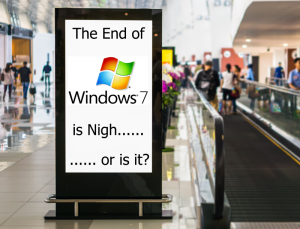“Windows 7 End Of Life”
Wow. That sounds a bit over-dramatic and to be honest, it is.
This is the phrase that is being used to describe the next and final stage in one of the most popular versions of Windows’ timeline.
But what does it actually mean and should anyone running a Windows 7 computer expect their computer to stop working or become unusable on January 14th 2020.
The short answer…. NO. Keep calm and carry on using it.
The end of the Windows 7 lifecycle is set for January 2020. “End of life” means Microsoft will discontinue all support, including paid support; and all updates, including security updates.
The longer version…. You have three choices:
- keep calm and carry on using it but…. make sure you have all the latest security updates for Win7, a decent antivirus and, when you access the internet on it, use the right browser to do so.
- Upgrade it to Windows 10 if your hardware allows or can be upgraded to allow Windows 10 to run well on your computer.
- Buy a new computer.
If you have Windows 7 and it has downloaded and installed the “end of life notifier” update (KB4493132) then you have probably started to see a reminder appear on your screen. If you are seeing this notification regularly and it has become annoying then let us know…. We can stop it from appearing with a quick remote support session.
So, back to the three choices that you now have.
Option 1 (Keep Calm and Carry on)
Making sure you have all the latest security updates is relatively easy. As long as Windows Update is still working on your Windows 7 computer then just get Windows Update to check for updates and keep doing this until it tells you that it is completely up to date.
A decent antivirus is relatively easy too. You probably already have one in which case there is nothing for you to do. If you don’t have one then let us know and we will send you a link which will install and configure one for you. When our antivirus installs it doesn’t ask you any tricky questions because we have preconfigure and optimised the installer to make all the best choices for you. Just run it, wait and then reboot at the end.
Using the right internet browser. This is relatively straight forward too… just don’t use internet explorer. In fact this doesn’t just apply to Windows 7. In my opinion no-one should be using Internet Explorer any more. It is an old, outdated, unreliable and insecure browser which often can’t interpret what it is being asked to display by modern websites.
There are plenty of choices when it comes to third party internet browsers but we prefer Firefox.
Here’s why.. if you are used to using Internet Explorer then, once set up properly, Firefox will be more familiar to you than any of the other browsers out there.
Firefox is developed by a non-profit organisation, called Mozilla, who don’t seek to exploit your personal data for profit.
Mozilla update Firefox regularly with security and usability updates but they generally don’t change the way it looks or functions which means that it remains familiar.
Option 2 (Upgrade your computer to Windows 10)
This need not be as unsettling as most people think. Windows 7 has much more in common with Windows 10 than Windows 8 did and once set up properly you will probably wonder why you didn’t do it sooner.
However, CAN you upgrade your computer to Windows 10? This depends on the hardware in your computer. We would suggest that before upgrading your computer to Windows 10 it should have 8Gb RAM (memory). A minimum of 50Gb of free storage space on your hard drive. It is recommended that 20Gb should be free to run the install but we would suggest you don’t run the upgrade with only 20Gb free.
I’m guessing that most Desktop computers will have the storage space to run the update. Most laptops will too, unless they have an SSD which have historically been fairly small. However most Windows 7 computers will not have 8Gb RAM but they WILL usually be very easy to upgrade to 8Gb RAM. You can do this yourself with guidance but if you need help then let us know.
Option 3 (Buy a new computer)
Many people will worry that a new computer will be beyond unfamiliar and shy away from this option but for most Windows 7 customers, this is probably the right choice. If you choose this option then don’t be put off by worrying about unfamiliarity or getting your data, email, address book etc copied across from your old computer and set up properly.
If you can’t do it yourself then we can do it for you and your new computer will feel every bit as familiar as your old one did…. Just a lot faster, a lot more secure, with a raft of new features that you can choose to use or ignore and with a warranty.
If you need help choosing a new computer then read our previous blog on this subject and if you STILL aren’t sure then let us know and we will help you find your perfect computer.
If you have any questions or need help deciding what to do next then please feel free to contact us.
https://m.me/mrcomputingltd
hello@mrcomputing.net
0800 6129534
Mark & Sue